If you want to contribute to Resiliency Maps but aren’t familiar with OpenStreetMap (OSM), we’ve got you covered. There are two quick ways to get started with OSM, you can edit the map with local information or armchair map for Humanitarian OpenStreetMap (HOT.) Either way, you’ll need to create a free account here. This LearningOSM guide is also worth a look.
Method one: Edit what you know
Once you’re logged in, choose your editor. The easiest one for beginners is iD. You’ll be asked if you want the walkthrough before editing – take it! There are more details on settings below in the humanitarian tutorial.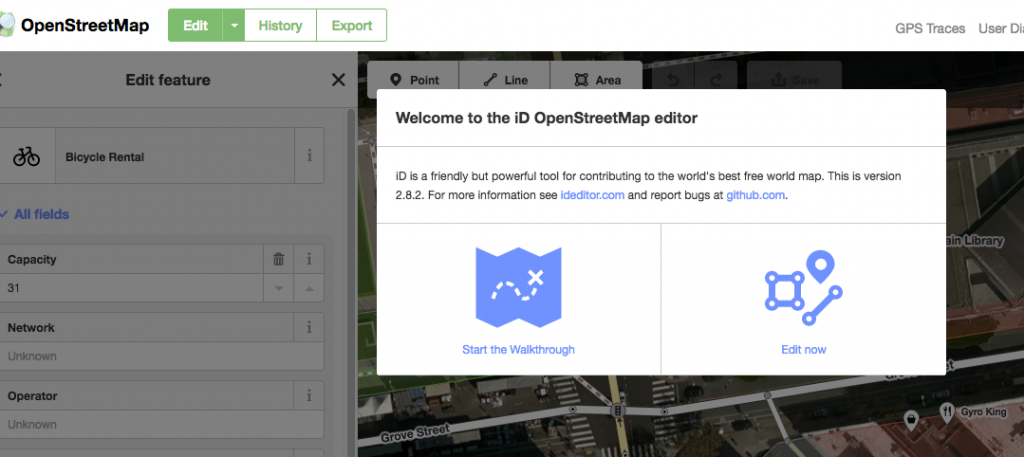 Zoom in on your neighborhood, find something to add or edit. Editing an existing feature can be as simple as adding hours to a clinic or updating a business name to reflect that it’s changed hands.
Zoom in on your neighborhood, find something to add or edit. Editing an existing feature can be as simple as adding hours to a clinic or updating a business name to reflect that it’s changed hands.
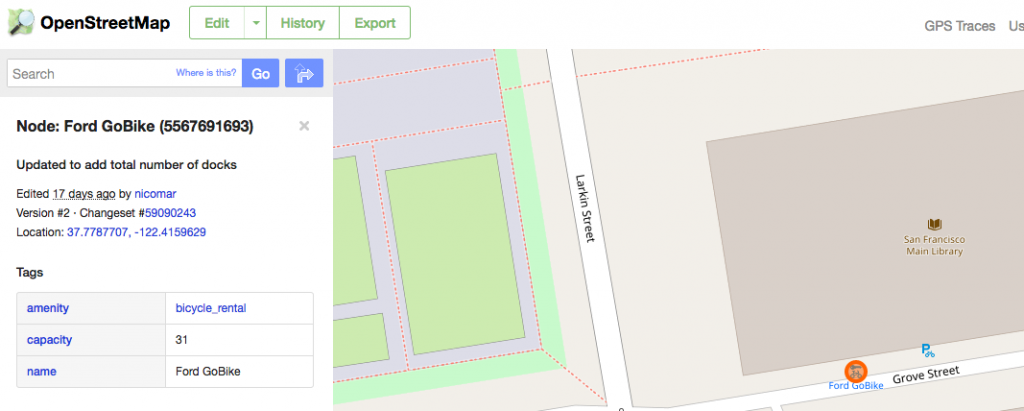 For example, the edit above adds the total number of docks to a bike-sharing station – the point is to get familiar with the process. If you make a mistake, the “undo” button on the top navigation is your friend.
For example, the edit above adds the total number of docks to a bike-sharing station – the point is to get familiar with the process. If you make a mistake, the “undo” button on the top navigation is your friend.
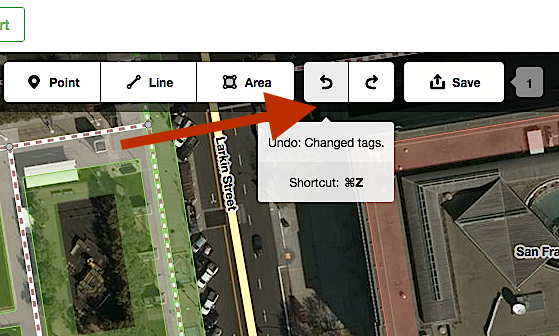
If you’re adding something completely new and aren’t sure how to tag it, this Wiki will help. Once you’re done, hit “save” and add a comment to reflect what you’ve done. In the example above it was “added total number of docks to bike sharing station, local knowledge. #resiliencymaps” For your first few edits, check the box that indicates you’d like a community member to review your changes.
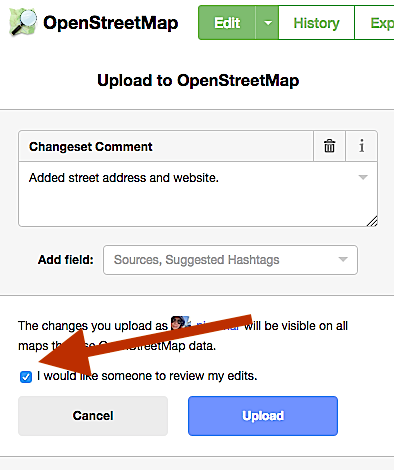
It’s good to get confirmation that you’re doing it right – or get corrected before you mess up on the map. Remember that your changes to OSM are more or less immediate.
Method two: Join the digital humanitarians
My first experience with OpenStreetMap was a 2015 mapathon organized after the Nepal earthquake organized by Sameer Verma, a professor of information systems at SFSU, who’s also on the advisory board for the Commons Initiative. About 15 people – students, faculty and armchair mappers like me – learned the basics during a session led by Schuyler Erle.
Here’s a short tutorial for getting started with Humanitarian OpenStreetMap
Create an account on OpenStreetMap.org
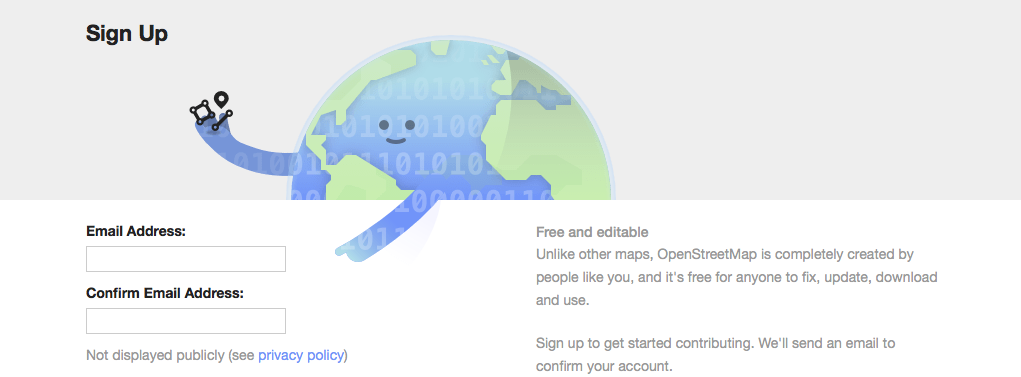
Use your OSM login at the HOT tasking manager
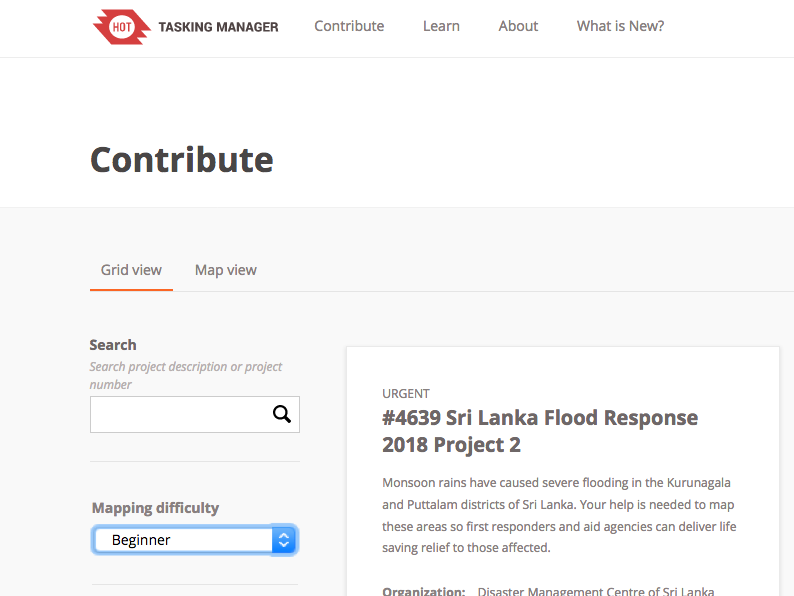
Find a task
Click “contribute” then filter tasks from the dropdown menu on the left so only “beginner” level tasks are shown.
Read the Instructions tab first, this will tell you what exactly you’re looking for – roads, buildings etc.
Click the “map” tag and pick a square to map, doing so will lock it out from other contributors. It stays locked for two hours and if you don’t finish, it’s unlocked for others to work on.
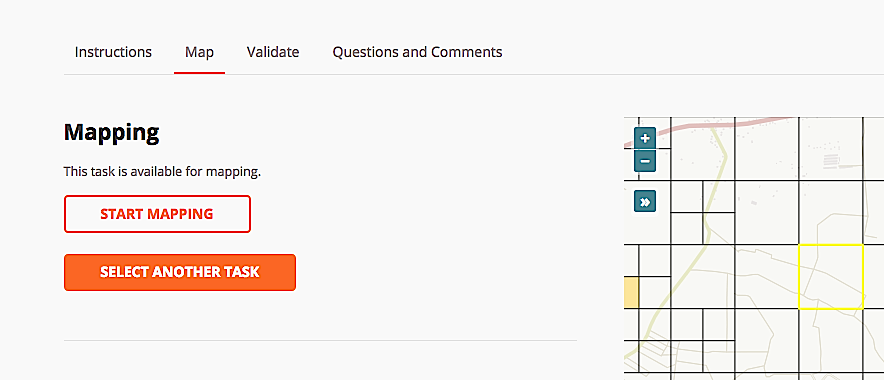
Choose an editor. The easiest one for newcomers is ID editor, Erle says. When you click on it, the map will unfold in OpenStreet Map. Take a few minutes for the tutorial. The basic concepts will be familiar to anyone with mapping experience but are easy to get for newcomers and it’ll take the anxiety out of your first contributions. 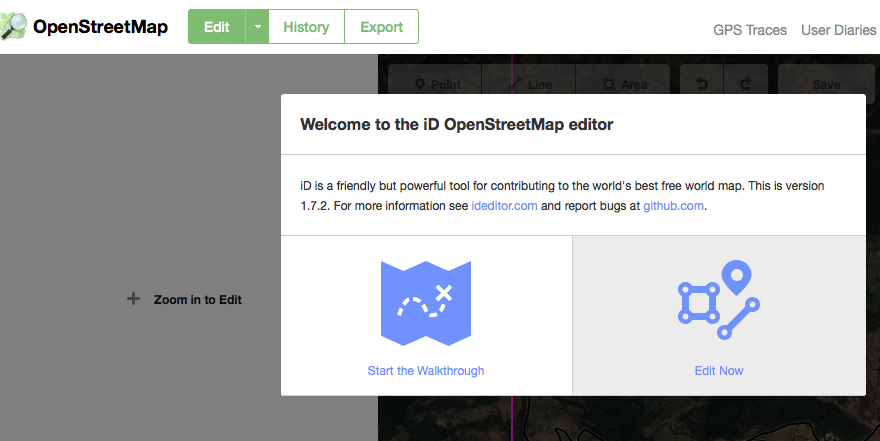 Also, taking a few minutes for the tutorial means you’ll avoid doing stuff like not squaring rectangular buildings, which is the OSM equivalent of crashing a wedding banquet.
Also, taking a few minutes for the tutorial means you’ll avoid doing stuff like not squaring rectangular buildings, which is the OSM equivalent of crashing a wedding banquet.
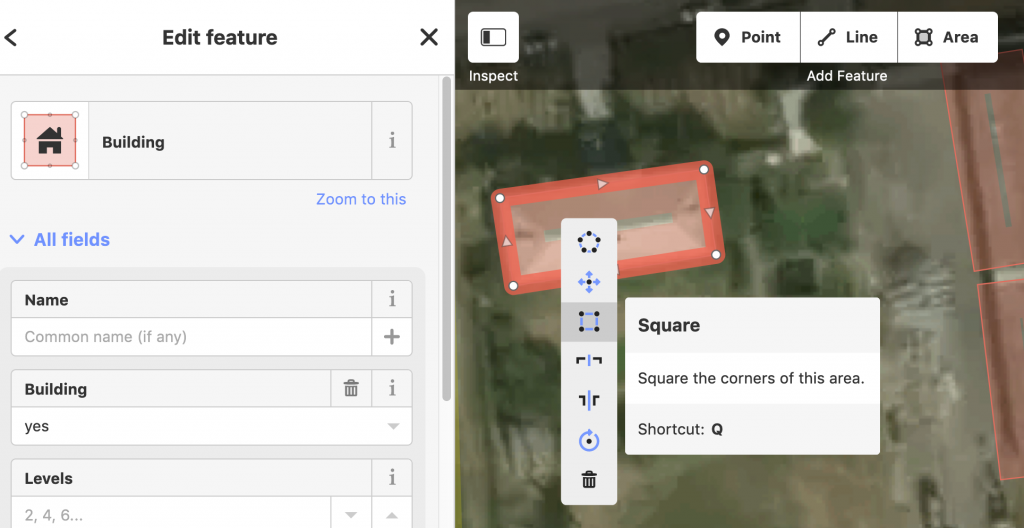
Hmmm. Does your map look like a giant, shape-shifting mold patch? Hit the “settings” top right and pump up the brightness to 100 percent.
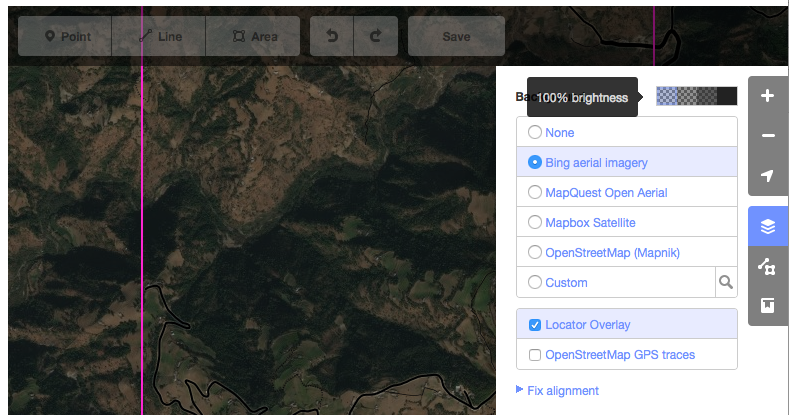 Zoom in on your square (highlighted in hot pink) and start mapping.
Zoom in on your square (highlighted in hot pink) and start mapping.
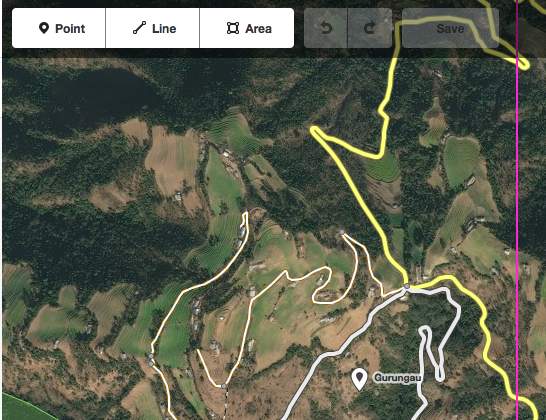 Be sure to check out OpenStreetMap’s extensive tutorials and exhaustive Wiki. Consider taking your laptop out to a free workshop or finding locals via the mailing lists, too.
Be sure to check out OpenStreetMap’s extensive tutorials and exhaustive Wiki. Consider taking your laptop out to a free workshop or finding locals via the mailing lists, too.
Let me know in the comments how you get on!

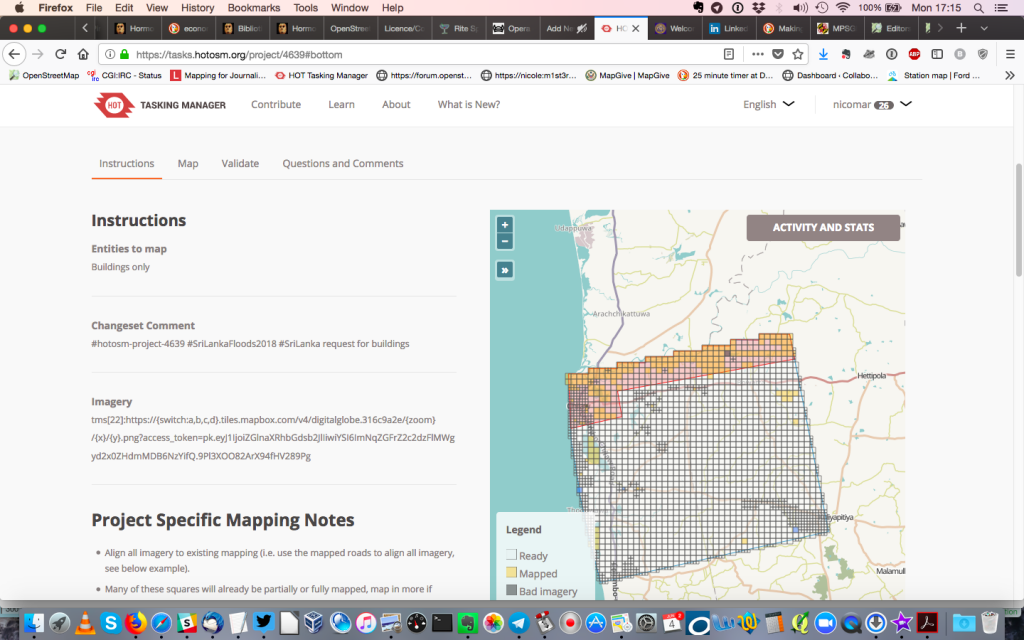
One thought on “Getting started with OpenStreetMap: Your first edit”